|
Hey Harry, Figma announced a BUNCH of new features earlier this month. Here are the ones I started using immediately. As a bonus, we’ll create this design step-by-step using the 5 new features 😎 [📣 Note: Learn UI Design, Learn UX Design, and Landing Page Academy are NOW OPEN for enrollments. 7 days only. Enroll your team for 30%+ off] 1/ NoiseAfter grabbing this accidentally baroque photo from Unsplash, I applied some subtle noise – which is now a native Figma “effect” (like shadows and blurs) 😀 You’ll need a translucent card to put the text on. By the way, Noise & Texture and Translucent Background are two of the methods in my Visual Interest Table – a giant resource of ways to spice up boring designs (comes with Landing Page Academy, since landing pages often need to look flashier 💅). The Visual Interest Table also has (1) usage tips and (2) example screenshots! 2/ Brush strokesNext, I added the text. Naturally, I wanted serifs. And I knew I wanted something pretty on-point. So I popped open the Good Fonts Table, a mega resource that comes with Learn UI Design, and chose Instrument Serif and Newsreader. But the new Figma feature here is a brush stroke underline, which I use under the header:
This feature will be huge for handwritten annotations, which are a super easy way to spice up your designs that I call out in Landing Page Academy. 3/ Radial repeatFor a badge element, I wanted thin, delicate strokes – which tend to feel classy & match serifs (an idea from Learn UI Design's icon design lesson 😉) Well, it’s now 100x easier to make badges with Figma’s radial repeat feature!
4/ Text on a pathThat's right – you no longer need a plugin to add text around a curve! 😅
5/ Dynamic strokeTo top things off,I added a textured "dynamic stroke" – a new feature which lets youadjust wiggliness (something I wish I could do for my kids, alas 🙃) You can access this from Figma Draw or Figma Design. For the latter:
Put 'em together, and these new techniques can go REALLY far... If you liked this step-by-step design tutorial, you’ll love my 3 courses, which are now open for enrollment (7 days only):
Each come with:
Any questions? I'll respond to all 😎 Cheers, PS. Enroll your team (5+ seats across any course) for 30% off AND, May and June only, 2 bonus coaching sessions. Details here. |